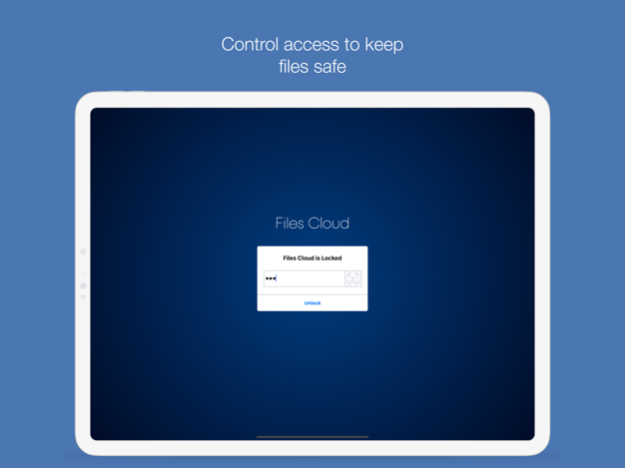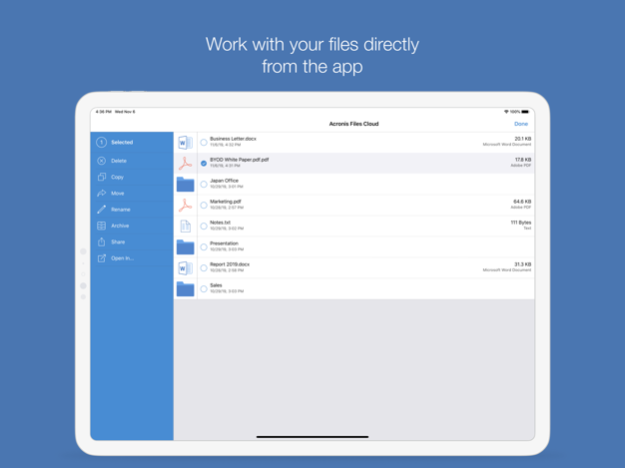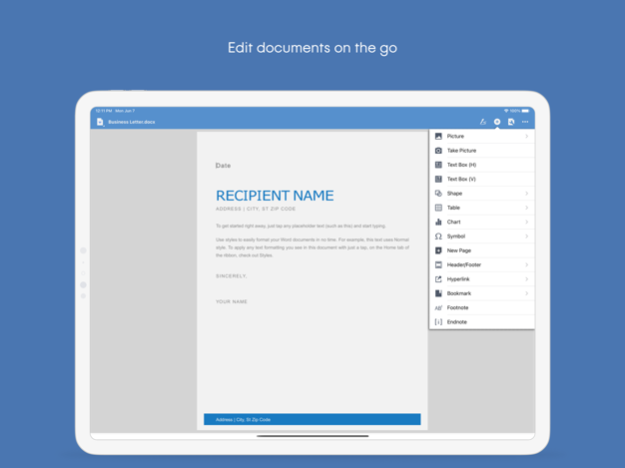Files Cloud 23.200
Continue to app
Free Version
Publisher Description
! This app will be retired soon. Please use the Acronis Cyber Files app instead !
With Files Cloud you can access and edit your files from anywhere and any device. You can easily create and share documents with colleagues, customers, and friends.
With this application, iPad and iPhone users can:
- Find and view files located in Files Cloud
- Edit and create Microsoft Office documents and text files
- Annotate PDF files
- Store files and folders locally on the mobile devices for anytime, anywhere access
- Automatically sync folders and files
- Receive files from other applications for saving to Files Cloud or storing locally
- Copy and capture photos from the device’s storage or camera to Files Cloud or local storage
- Create, rename, and delete files in Files Cloud
- and much more!
IMPORTANT NOTE: This application is specifically for "Acronis Files Cloud Powered” file sync and share services, and does not provide access to files in Acronis Cyber Files, Acronis Cyber Backup, or Acronis True Image.
Jan 2, 2024
Version 23.200
! This app will be retired soon. Please use the Acronis Cyber Files app instead !
About Files Cloud
Files Cloud is a free app for iOS published in the Office Suites & Tools list of apps, part of Business.
The company that develops Files Cloud is Acronis, Inc.. The latest version released by its developer is 23.200.
To install Files Cloud on your iOS device, just click the green Continue To App button above to start the installation process. The app is listed on our website since 2024-01-02 and was downloaded 38 times. We have already checked if the download link is safe, however for your own protection we recommend that you scan the downloaded app with your antivirus. Your antivirus may detect the Files Cloud as malware if the download link is broken.
How to install Files Cloud on your iOS device:
- Click on the Continue To App button on our website. This will redirect you to the App Store.
- Once the Files Cloud is shown in the iTunes listing of your iOS device, you can start its download and installation. Tap on the GET button to the right of the app to start downloading it.
- If you are not logged-in the iOS appstore app, you'll be prompted for your your Apple ID and/or password.
- After Files Cloud is downloaded, you'll see an INSTALL button to the right. Tap on it to start the actual installation of the iOS app.
- Once installation is finished you can tap on the OPEN button to start it. Its icon will also be added to your device home screen.